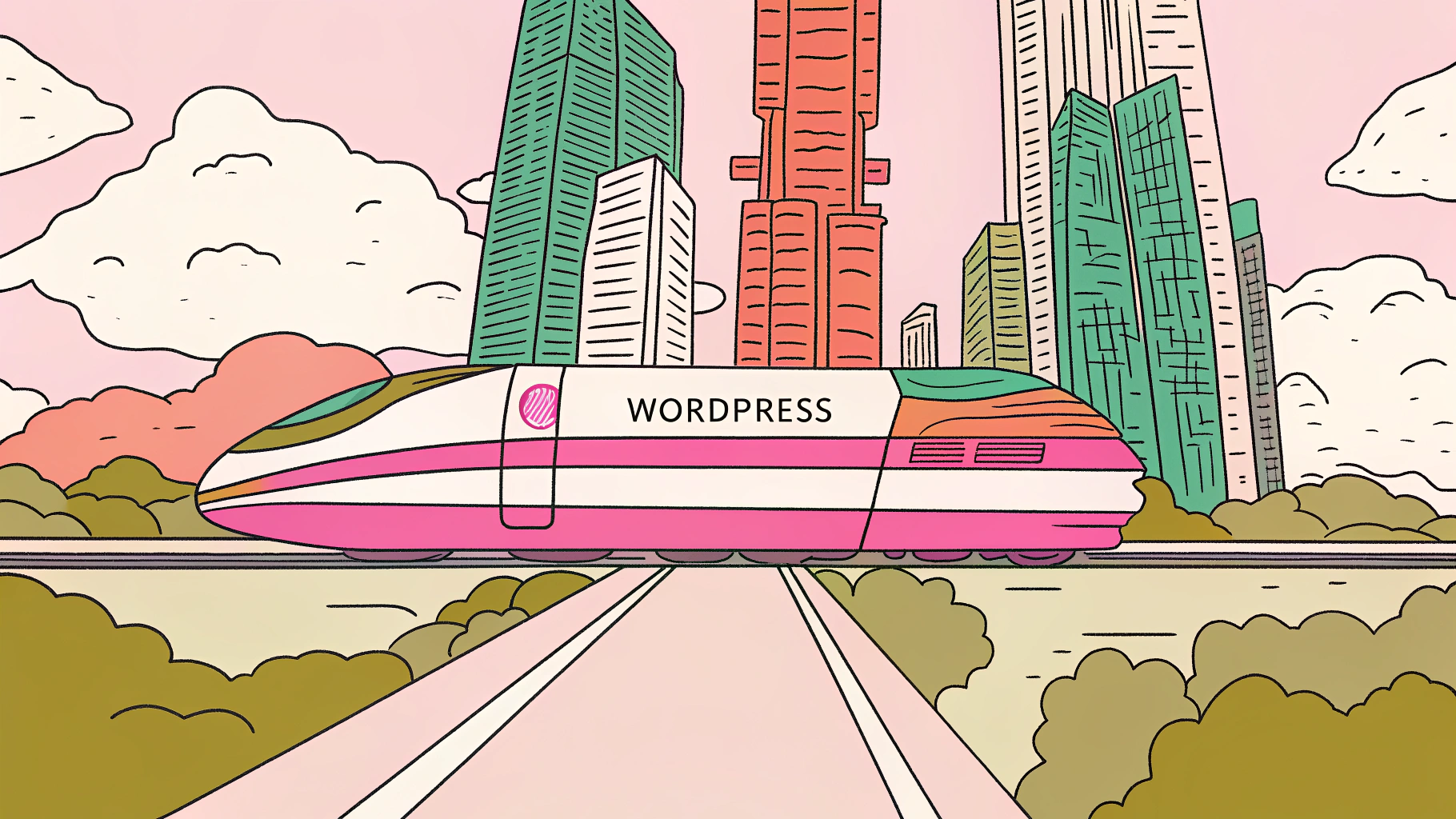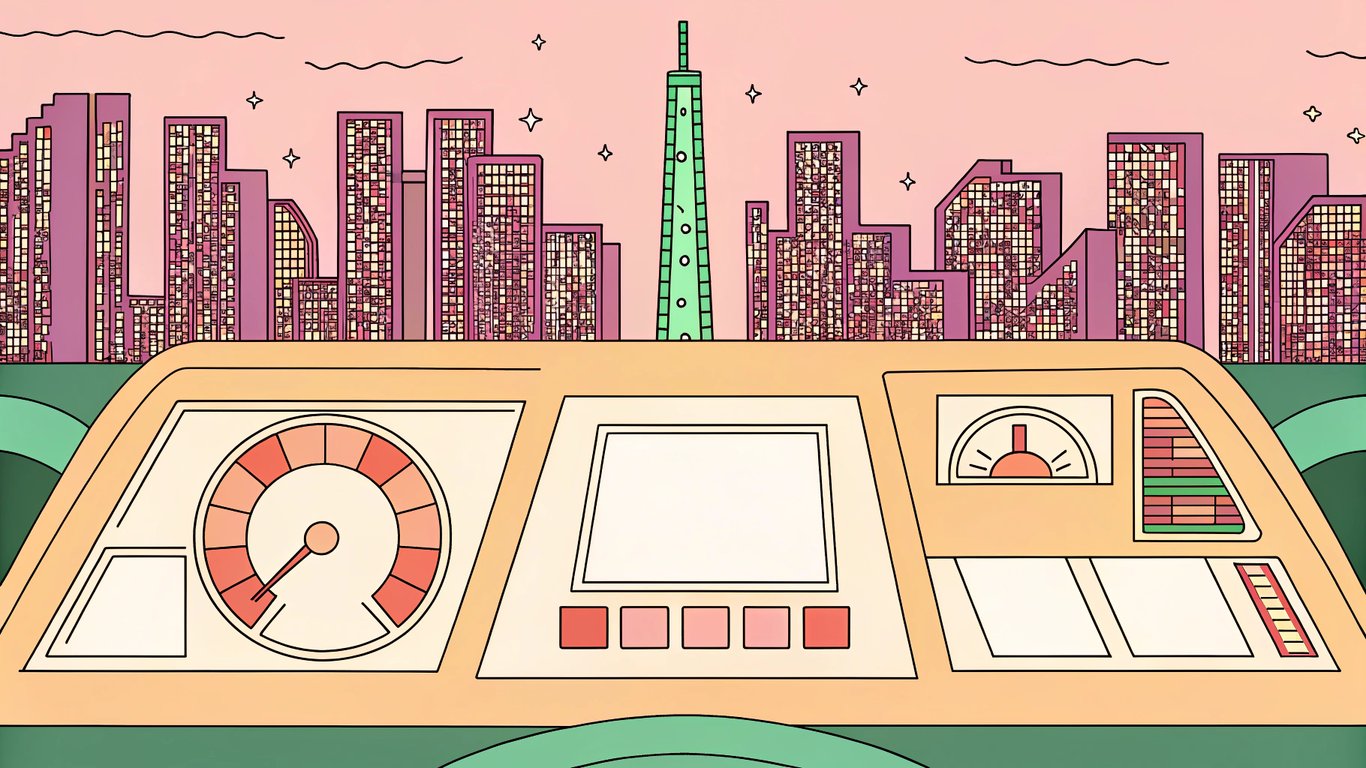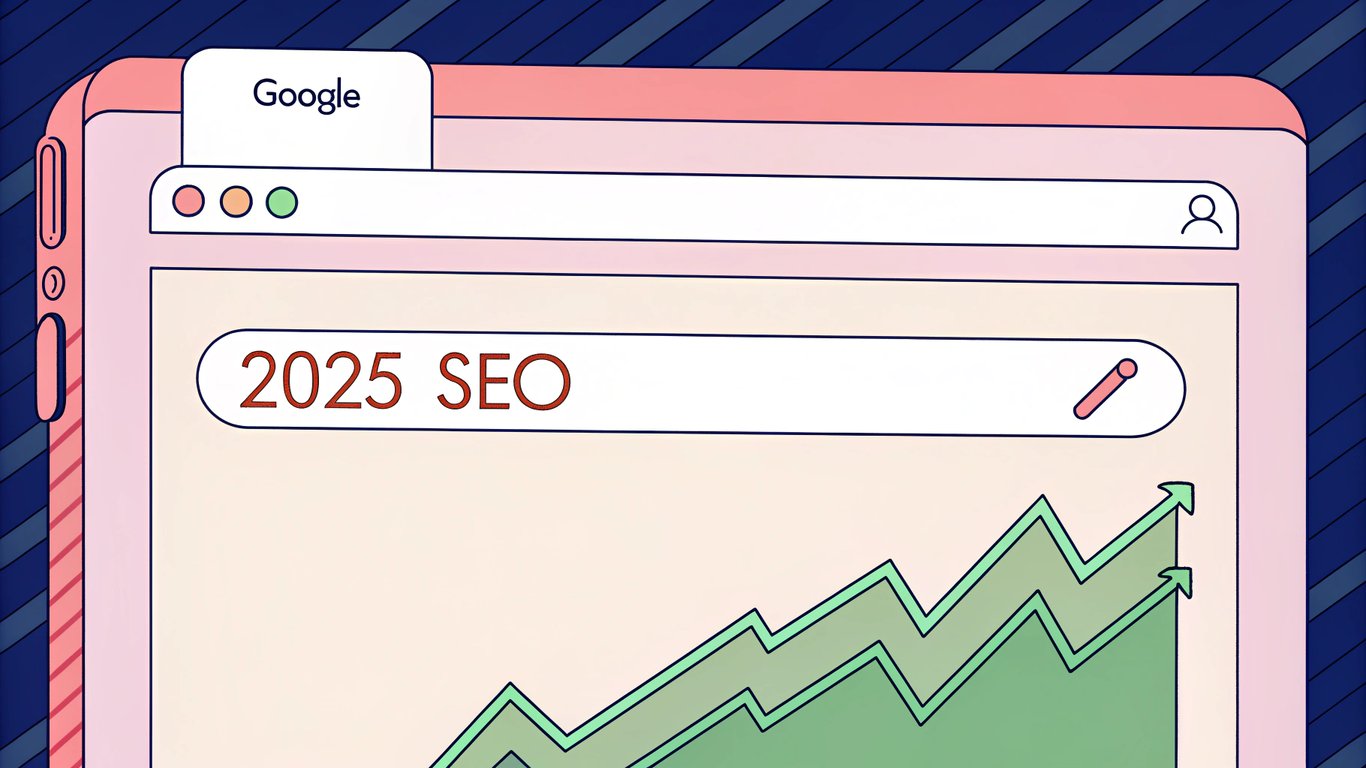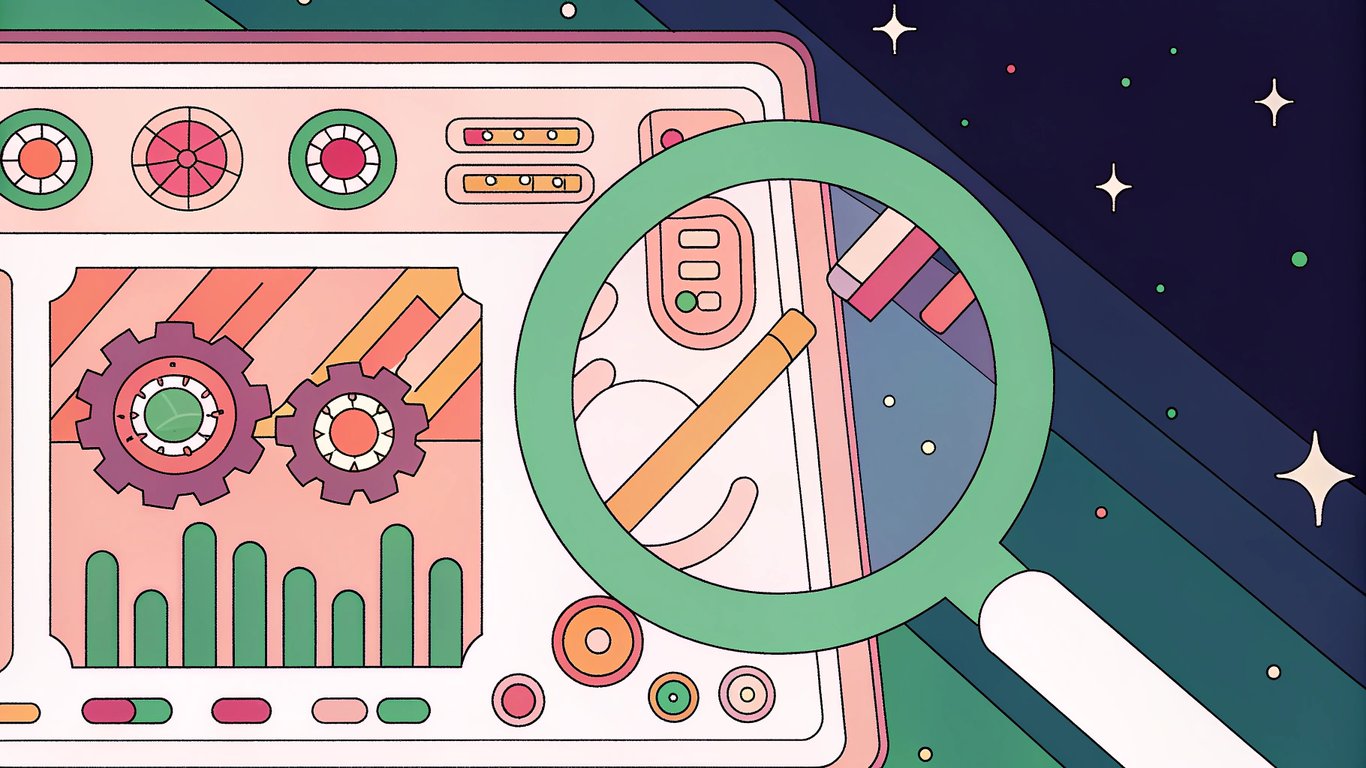Why Core Web Vitals Matter for AI-Generated Images
Core Web Vitals for AI-Generated Images are quickly becoming a hot topic for anyone running a WordPress site. If you care about AI image optimization and want your site to show up in Google, you can't ignore these metrics. Core Web Vitals are Google's way of measuring how real people experience your website. They focus on three things: how fast your page loads, how quickly it responds, and how stable it looks while loading. These are called page experience signals, and they're not just technical jargon. They're a big deal for SEO and for keeping visitors happy.
AI-generated images are everywhere now. Tools like Midjourney, DALL-E, and Stable Diffusion have made it easy for anyone to create unique visuals in seconds. WordPress users are adding these images to blog posts, landing pages, and even product galleries. But here's the catch: AI images often come with bigger file sizes, more complex details, and sometimes weird aspect ratios. That means they can slow down your site or cause layout shifts that frustrate users. If you don't handle them right, your Core Web Vitals scores can tank.
Why does this matter? Google has made it clear that Core Web Vitals are a ranking factor. According to Google's own data, sites that meet Core Web Vitals standards are more likely to rank higher and keep users engaged. In fact, Google says that improving these metrics can reduce bounce rates by up to 24% for news sites and 22% for e-commerce. That's not just a small boost. It's the difference between a visitor sticking around or bouncing to a competitor.
There's another twist for anyone using AI-generated content. Google now requires specific metadata for AI-generated images. If you're using these images, you need to add IPTC DigitalSourceType metadata with the value 'TrainedAlgorithmicMedia.' This helps Google understand where your images come from and ensures you're being transparent about AI use. It's not optional if you want to stay on the right side of Google's guidelines.
WordPress makes it easy to publish content, but it doesn't automatically optimize AI images for performance or compliance. That's where things get tricky. You need to balance creativity with technical know-how. And if you're not careful, you could end up with slow pages, poor rankings, or even compliance issues.
This guide is here to help you get it right. We'll break down what Core Web Vitals are, why they're especially important for AI-generated images, and how Google's new requirements affect your workflow. You'll get practical tips for optimizing images, adding the right metadata, and using WordPress tools to keep your site fast and user-friendly. We'll also show how solutions like Republish AI can help WordPress users streamline AI image optimization and stay ahead of the curve. For more in-depth strategies, explore our Technical SEO for AI Content resource section.
- What Core Web Vitals are and why they matter for SEO and user experience
- The unique challenges AI-generated images bring to web performance
- Google's new requirements for AI-generated content and images
- How Core Web Vitals, AI images, and WordPress optimization all connect
- Step-by-step techniques for optimizing AI images in WordPress
If you're serious about ranking well and delivering a great experience, you can't afford to ignore these changes. Whether you're a blogger, marketer, or developer, understanding Core Web Vitals for AI-Generated Images is now part of the job. Let's get into the details and make sure your WordPress site is ready for the future.
If you want your WordPress site to load fast and rank well, you can't ignore Core Web Vitals metrics. These are Google's official signals for measuring real-world user experience. But when you start adding AI-generated images, things get tricky. AI images are often bigger, more detailed, and sometimes missing the technical polish of traditional graphics. That means they can have a huge impact on AI content and page speed, visual stability, and overall site performance. Let's break down exactly how Core Web Vitals work and why AI images need special attention.
The Three Core Web Vitals Metrics Explained
Core Web Vitals are made up of three main metrics. Each one measures a different part of the user experience. If you want your site to feel fast and stable, you need to hit Google's targets for all three.
- Largest Contentful Paint (LCP): This is all about loading performance. LCP measures how long it takes for the largest visible element on your page to load. Usually, that's an image or a big block of text. Google's target is 2.5 seconds or less. If your AI-generated image is the main visual, it's probably the LCP element. Slow LCP means users see a blank or half-loaded page for too long.
- Interaction To Next Paint (INP): This metric looks at responsiveness. It tracks how quickly your site reacts when someone clicks, taps, or types. The goal is under 200 milliseconds. If your images are heavy or take a while to render, they can delay interactivity. That makes your site feel sluggish.
- Cumulative Layout Shift (CLS): This one measures visual stability. CLS checks how much things move around as your page loads. The target is less than 0.1. If your images don't have set width and height, or if they load in after the text, the layout can jump. That's annoying for users and can hurt your rankings.
You can read more about these metrics in Google's official documentation (web.dev/vitals). But here's the bottom line: images are often the biggest factor in all three Core Web Vitals. And AI-generated images, with their unique properties, can make or break your scores.
How AI-Generated Images Impact Each Core Web Vital
AI-generated images are everywhere now. They're creative, eye-catching, and can be tailored to your brand. But they also come with some real performance challenges. Let's look at how they affect each Core Web Vital.
- LCP (Largest Contentful Paint): AI images are often larger in file size and pixel dimensions than traditional stock photos or graphics. That means they take longer to download and display. If your homepage hero image is AI-generated and weighs in at 1MB or more, your LCP score will probably suffer. Even with fast hosting, big images slow things down.
- INP (Interaction To Next Paint): Rendering complex AI images can use up more browser resources. If your site is loading several AI images at once, the browser might lag when users try to interact. This is especially true on mobile devices or older computers. The result? A site that feels unresponsive, even if everything looks good visually.
- CLS (Cumulative Layout Shift): Many AI image generators don't include width and height metadata by default. If you upload these images to WordPress without setting dimensions, the browser doesn't know how much space to reserve. As a result, the layout can jump around as images load in. This is a classic cause of high CLS scores and a poor user experience.
Traditional images usually come optimized for the web, with set dimensions and smaller file sizes. AI-generated images, on the other hand, are often exported at high resolution and may lack the technical polish needed for visual stability optimization. If you don't take extra steps, your Core Web Vitals metrics will probably take a hit.
Core Web Vital | Traditional Images | AI-Generated Images |
|---|---|---|
LCP (Loading Performance) | Usually optimized for web, smaller file sizes, quick to load | Often larger, higher resolution, slower to load and display |
INP (Responsiveness) | Minimal impact on interactivity if properly compressed | Can slow down page response due to heavy rendering |
CLS (Visual Stability) | Dimensions typically set, stable layout | Missing width/height attributes, frequent layout shifts |
This table sums it up: AI-generated images can be a double-edged sword. They look great, but without proper AI image optimization, they can tank your performance scores. If you want to keep your AI content and page speed in check, you need to treat these images differently from traditional ones.
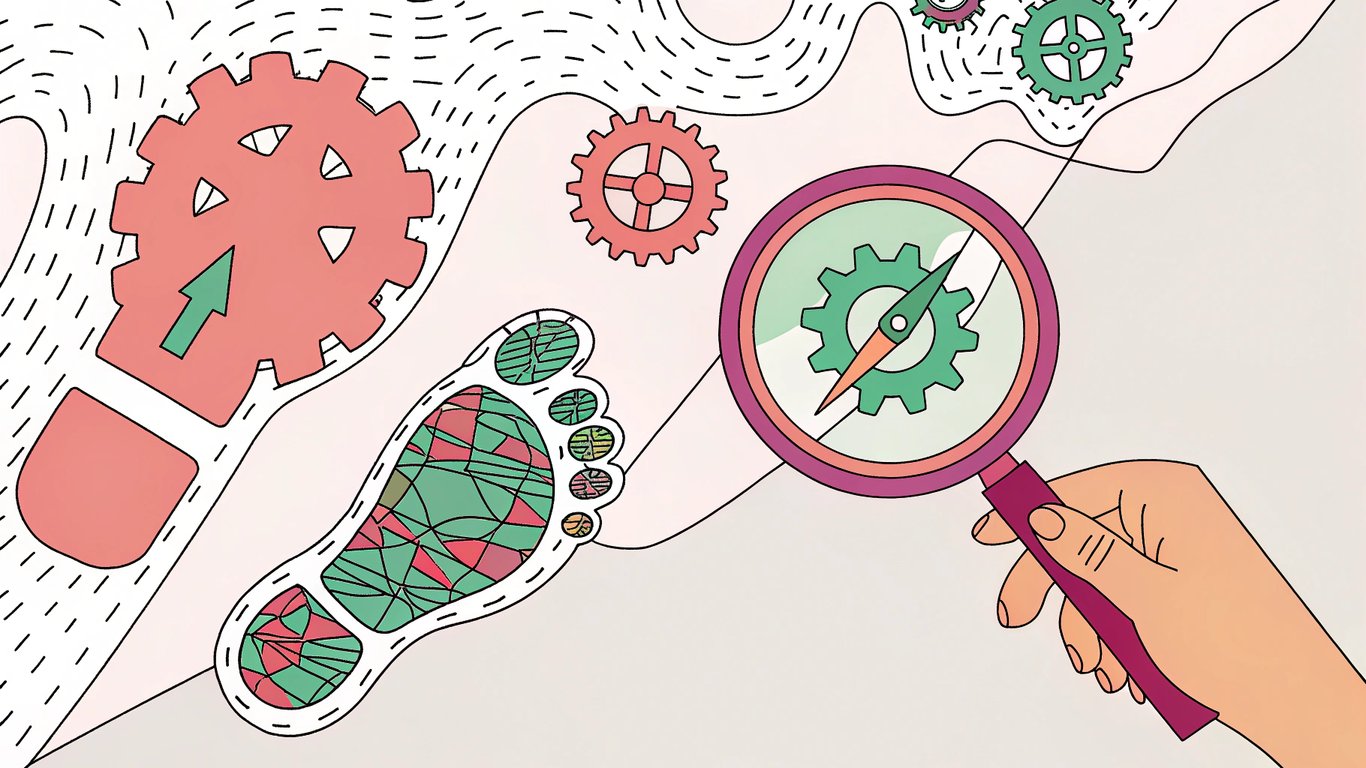
Google's Requirements for AI-Generated Images
Google's not just looking at how fast your images load. They're also paying attention to how you label and describe AI-generated images. In 2023, Google updated its guidance to require specific metadata for AI images. If you want your content to be fully compliant and discoverable, you need to follow these rules.
- IPTC DigitalSourceType 'TrainedAlgorithmicMedia': Google now expects AI-generated images to include this IPTC metadata tag. It tells search engines and other platforms that the image was created by an algorithm, not a human or camera. You can add this metadata using image editing tools that support IPTC, or with specialized WordPress plugins. For more on IPTC standards, check the official site (iptc.org).
- Content Quality and Relevance: Google's guidance is clear: AI-generated content must be high quality, accurate, and relevant to the user's intent. If you use AI images just to fill space or manipulate rankings, you risk running afoul of Google's spam policies. Always make sure your images add real value.
- Transparency: It's important to be upfront about which images are AI-generated. This isn't just about compliance. It's about building trust with your audience. You can do this by adding captions, using the right metadata, or mentioning it in your content. Google values transparency, and so do most users.
If you skip these steps, your images might not show up in Google Images, or worse, your site could get flagged for low-quality or misleading content. IPTC metadata for AI images is now a must-have for anyone using generative tools in their workflow. And if you're running a WordPress site, it's worth checking if your image optimization plugins support this metadata.
Bottom line: AI-generated images can boost your site's creativity and engagement, but only if you handle them right. That means optimizing for Core Web Vitals metrics, adding the right metadata, and being transparent with your audience. If you get these basics right, you'll be ahead of most WordPress sites using AI content today.
10 Optimization Techniques for AI-Generated Images in WordPress
AI-generated images can look stunning, but they often come with big file sizes and unique quirks that can tank your WordPress Core Web Vitals scores. If you want your site to load fast, stay stable, and rank well, you need a plan for AI image optimization. Here are ten practical techniques that actually work for WordPress sites using AI-generated visuals.
- Choose the right image format (WebP, AVIF, or JPEG XL)
- Compress images for optimal quality and speed
- Set proper image dimensions and use responsive images
- Add width and height attributes to every image
- Implement lazy loading for non-critical images
- Preload above-the-fold AI images for faster LCP
- Add IPTC DigitalSourceType metadata for AI images
- Verify metadata implementation for compliance
- Use WordPress plugins for image optimization
- Integrate with content creation tools for streamlined workflows
Image Format and Compression Strategies
AI-generated images are often high-res and packed with detail. That means you need the most efficient formats. WebP is supported by all major browsers and offers a great balance of quality and compression. AVIF is even better for some images, especially those with lots of gradients or subtle color changes. JPEG XL is emerging, but browser support is still limited. For now, stick with WebP or AVIF for most WordPress sites.
When it comes to image compression for AI content, aim for a compression ratio that keeps file sizes under 200 KB for most images. For hero images or backgrounds, you might go up to 400 KB if the quality really matters. Use tools like Squoosh or TinyPNG to experiment. Always check the result visually—AI images can get weird artifacts if you over-compress.
Format | Best Use Case | Browser Support | Compression |
|---|---|---|---|
WebP | General AI images | Excellent | High |
AVIF | Detailed/gradient-heavy AI images | Good (growing) | Very High |
JPEG XL | Future-proofing | Limited | Very High |
PNG | Images needing transparency | Universal | Low (large files) |
If your AI tool exports only PNG or JPEG, convert to WebP or AVIF before uploading to WordPress. Many optimization plugins do this automatically.
Proper Sizing and Dimension Attributes
AI-generated images are often huge—sometimes 1024x1024 or even 2048x2048 pixels. That’s overkill for most web use. Resize images to the maximum size they’ll display on your site. For example, if your content area is 800px wide, don’t upload a 2000px image. This simple step can cut file size by 70% or more.
Always set width and height attributes in your <img> tags. This prevents layout shifts and improves image loading performance (a big deal for Cumulative Layout Shift). Here’s a quick example for a responsive image:
<img src="/images/ai-art.webp" width="800" height="600" srcset="/images/ai-art-400.webp 400w, /images/ai-art-800.webp 800w" sizes="(max-width: 600px) 400px, 800px" alt="AI-generated artwork" loading="lazy" />WordPress generates multiple image sizes by default, but you can add custom sizes in your theme’s functions.php if needed. For retina screens, double the pixel dimensions but keep the display size the same.
Implementing Lazy Loading and Preloading
Lazy loading delays the loading of images until they’re about to enter the viewport. This is huge for AI image optimization because it keeps your initial page load light and fast. WordPress 5.5+ adds loading="lazy" to images by default, but check your theme and plugins to make sure it’s working.
For images that appear above the fold (like your main hero image), use preloading to tell the browser to fetch them ASAP. This can improve your Largest Contentful Paint (LCP) score. Here’s how you’d add a preload link in your theme’s <head> section:
<link rel="preload" as="image" href="/images/ai-hero.webp" imagesrcset="/images/ai-hero-800.webp 800w, /images/ai-hero-1600.webp 1600w" imagesizes="100vw" />Don’t preload every image—just the most important one or two. Too many preloads can actually slow things down.
Metadata Implementation for AI Images
Google now requires AI-generated images to include IPTC DigitalSourceType metadata set to TrainedAlgorithmicMedia. This helps search engines understand the origin of your images and keeps your site compliant with Google’s guidelines.
- Export your AI image as a PNG or JPEG.
- Use a tool like ExifTool or XnView MP to edit metadata.
- Add or edit the IPTC field
DigitalSourceTypeand set its value toTrainedAlgorithmicMedia. - Save the image and upload it to WordPress.
- To verify, use Get-Metadata.com or download the image and inspect with ExifTool.
Some WordPress plugins (like WP Photo Metadata) can help manage image metadata, but always double-check that the DigitalSourceType field is present and correct. This is a new requirement, so not every plugin supports it yet.
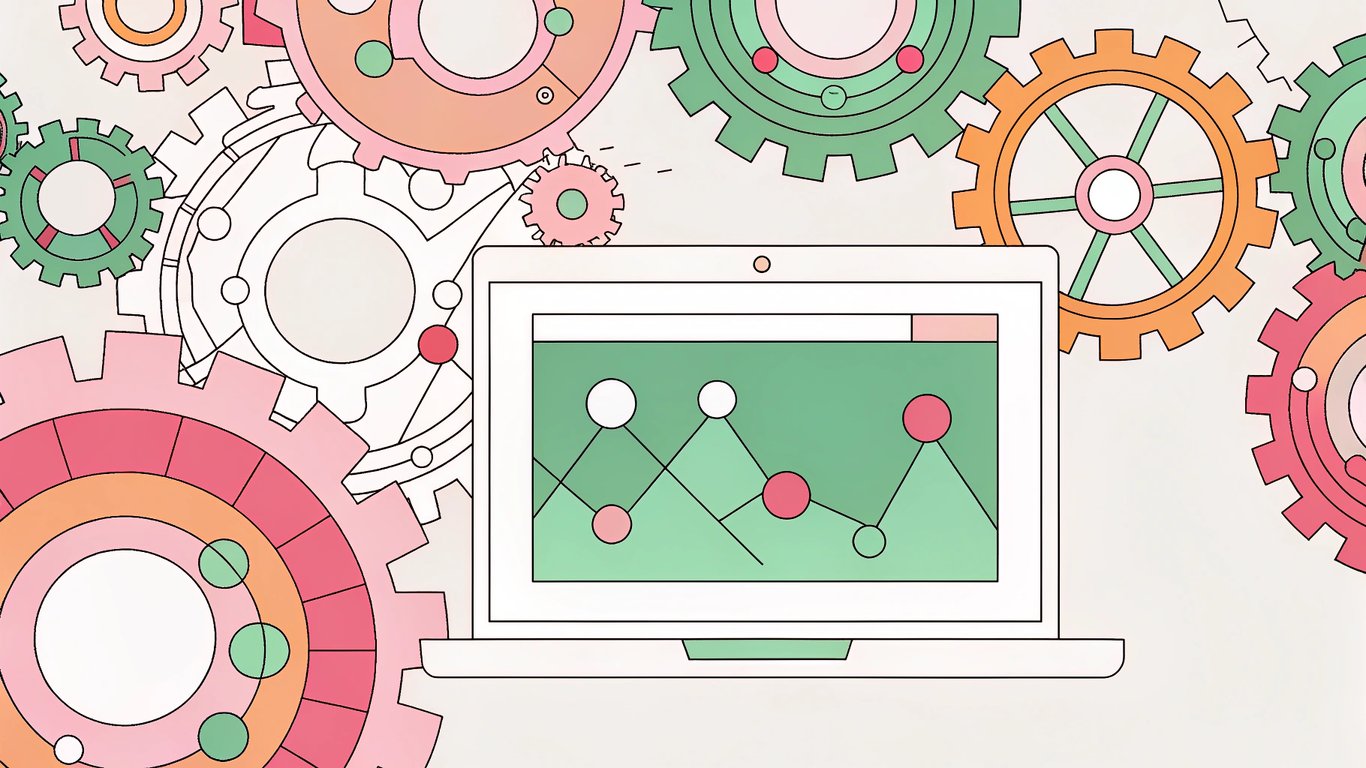
WordPress Plugin Solutions
Optimizing AI-generated images in WordPress is way easier with the right plugins. For image compression for AI content, ShortPixel and Smush are both popular. They’ll convert images to WebP, compress them, and handle resizing. WebP Express is another solid choice if you want more control over format conversion.
For lazy loading, WordPress core does a good job, but a3 Lazy Load gives you more options if you need them. If you’re using a page builder, check for built-in lazy loading settings—sometimes you need to enable them manually.
If you’re creating a lot of AI content, integrating your workflow with a tool like Republish AI’s AI Blog Editor can help keep your images and content optimized from the start. It’s designed for WordPress users who want to streamline content creation and optimization, so you’re not stuck fixing things after the fact.
Plugin | Main Function | Best For |
|---|---|---|
ShortPixel | Compression, WebP conversion | Bulk AI image optimization |
Smush | Compression, resizing, lazy loading | All-in-one image handling |
WebP Express | WebP conversion | Advanced format control |
a3 Lazy Load | Lazy loading | Custom lazy load settings |
WP Photo Metadata | Metadata editing | IPTC field management |
For best results, configure your image optimization plugin to automatically convert uploads to WebP, set compression to "lossy" (but not max), and enable lazy loading. Always test your site after making changes—sometimes aggressive settings can break image galleries or sliders.
If you’re serious about AI image optimization and want to keep your WordPress Core Web Vitals scores high, these techniques will get you there. It’s not just about speed—Google’s looking for transparency, compliance, and a great user experience. And honestly, your visitors will notice the difference.
Measuring and Monitoring Core Web Vitals for AI-Generated Content
Essential Tools for Testing Core Web Vitals
If you want to keep your WordPress site fast and user-friendly, you need to measure how your AI-generated images affect Core Web Vitals metrics. There are several tools out there, but not all of them give you the same level of detail. Some are better for quick checks, others for deep dives. And when it comes to AI content and page speed, you can't just rely on a single test. You need a toolkit.
Tool | Best For | AI Image Insights | How to Access |
|---|---|---|---|
Quick, public tests | Highlights LCP images, flags large/slow AI images | Web interface | |
Chrome DevTools | Detailed, real-time analysis | Pinpoints which AI images impact LCP/CLS/INP | Chrome browser (F12 > Lighthouse/Performance tabs) |
Lighthouse | Automated audits, repeatable tests | Shows image bottlenecks, layout shifts from AI images | Built into Chrome DevTools or as a CLI tool |
Web Vitals Extension | On-the-fly metric checks | Live Core Web Vitals overlay, see impact as you browse | Chrome extension |
Google Search Console | Site-wide monitoring | Aggregates field data, flags pages with slow AI images | Search Console dashboard |
Start with Google PageSpeed Insights. Paste your page URL and you'll see a breakdown of LCP, INP, and CLS. If your AI-generated image is the largest element, it'll be called out directly. You'll also get suggestions like "Serve images in next-gen formats" or "Properly size images"—these are especially relevant for AI image optimization. The interface is simple: just a URL box and a big blue 'Analyze' button. Results come with color-coded scores and a waterfall chart showing what loads when.
For more detail, open Chrome DevTools (hit F12 or right-click > Inspect). Go to the 'Performance' tab, record a session, and watch how your AI images load. You can see exactly which image is the LCP, how long it takes, and if any layout shifts are caused by missing dimensions. The 'Elements' panel even lets you inspect the image's HTML and CSS in real time. If you want to see how your AI images affect page experience signals, this is the place.
Lighthouse is built into DevTools, but you can also run it as a command-line tool or in CI pipelines. It gives you a full audit, including opportunities and diagnostics. If your AI-generated images are too big, not compressed, or missing width/height, Lighthouse will flag it. The report is downloadable and easy to share with your team.
The Web Vitals extension is a Chrome add-on that shows live Core Web Vitals metrics as you browse. It's handy for spot-checking pages after you upload new AI images. You'll see a little overlay in the corner with LCP, INP, and CLS values updating in real time.
Finally, Google Search Console gives you the big picture. The Core Web Vitals report shows which URLs are slow, which ones have layout shifts, and which are fine. If you see a spike in issues after adding new AI-generated images, this is where you'll catch it. The interface is a dashboard with graphs, lists of affected URLs, and direct links to PageSpeed Insights for deeper analysis.
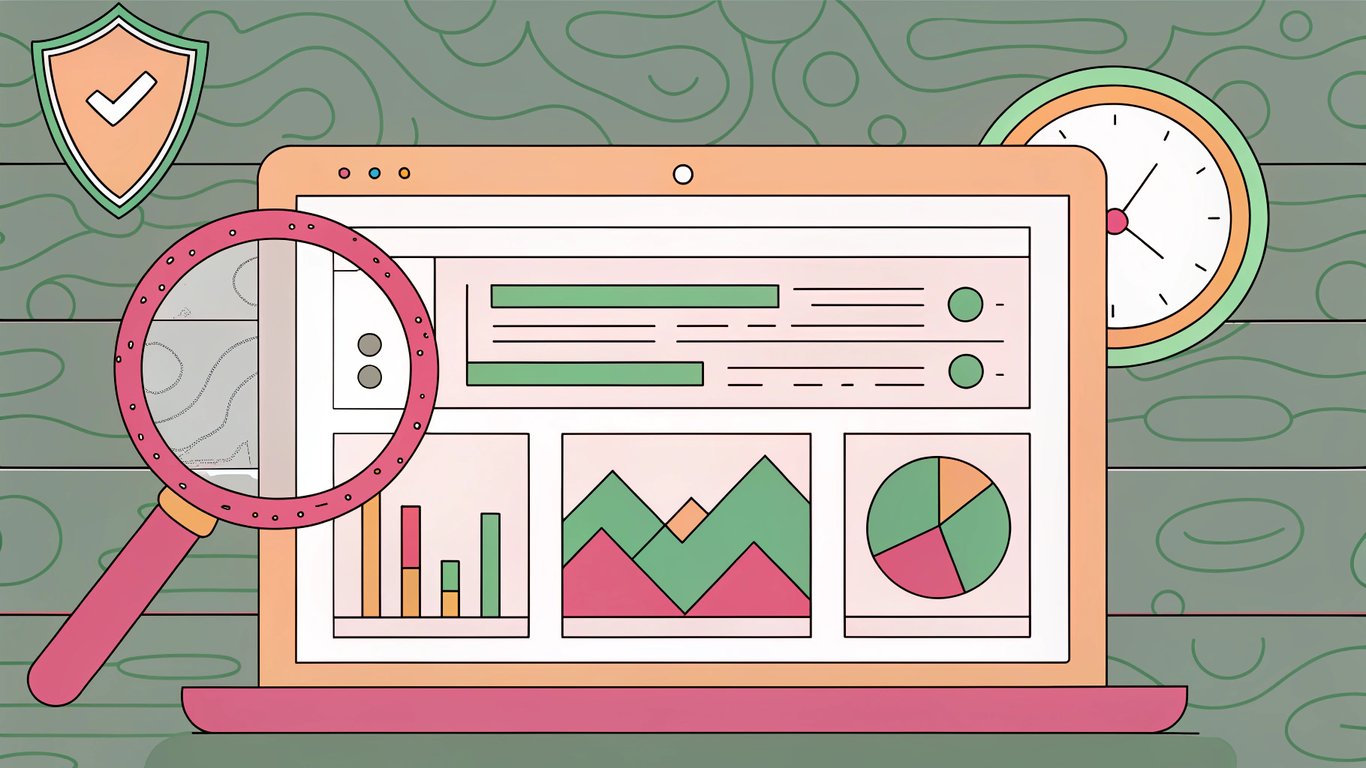
Setting Up Ongoing Monitoring in WordPress
Testing once isn't enough. AI-generated images change, plugins update, and what was fast last week might be slow today. That's why ongoing monitoring is crucial for WordPress Core Web Vitals health. There are plugins and workflows that make this easier, so you don't have to run manual tests every time you publish new AI content.
- Install a Core Web Vitals monitoring plugin (like Site Kit by Google or Jetpack Boost). These plugins pull in real user data and show you Core Web Vitals metrics right in your WordPress dashboard.
- Set up a regular testing schedule. Weekly or after every major content update is a good start. Some plugins let you automate this, sending alerts if scores drop.
- After uploading new AI-generated images, run a manual PageSpeed Insights or Lighthouse test on the affected pages. This helps catch issues before they impact your users.
- Integrate with Google Analytics for deeper insights. You can track engagement, bounce rates, and see if slow-loading AI images are hurting your site’s performance.
- Document your results. Keep a simple spreadsheet or use your plugin’s reporting features to track changes over time. This makes it easier to spot trends and prove improvements.
Some plugins even let you compare before-and-after results when you optimize images. If you’re using a workflow tool like Republish AI’s content suite, you can integrate these monitoring steps into your publishing process. That way, every time you add new AI images, you’re not flying blind.
Interpreting Results and Prioritizing Fixes
So you’ve run the tests and checked your dashboards. Now what? Not every flagged issue is urgent, and not every slow image is worth compressing to oblivion. Here’s how to make sense of your results and decide what to fix first.
First, look for which AI images are causing performance issues. In PageSpeed Insights and Lighthouse, the LCP element is usually highlighted. If it’s an AI-generated image, you’ll see its file name or URL. Chrome DevTools lets you hover over the timeline to see exactly when each image loads and if it triggers layout shifts (CLS).
Next, use a simple decision framework:
- Is the image above the fold? (If yes, prioritize it. LCP is most affected by above-the-fold images.)
- Is the file size large (over 500KB)? (Big AI images slow down LCP and page experience signals.)
- Does the image lack width/height attributes? (Missing these can cause CLS issues.)
- Is the image format outdated (JPEG/PNG instead of WebP/AVIF)? (Modern formats load faster.)
- Are multiple AI images loading at once? (Consider lazy loading or preloading only the most important one.)
Balance is key. AI content and page speed are always in tension. You want crisp, detailed images, but not at the cost of a sluggish site. Sometimes, you’ll need to compress an image a bit more or swap it for a lighter version. Other times, you might decide the visual impact is worth a small performance hit—just make sure it’s a conscious choice.
Document your changes. Keep notes on what you fixed, what you left alone, and why. Over time, you’ll see patterns—maybe certain AI models generate heavier images, or maybe a specific plugin causes layout shifts. Tracking this helps you get better with every update.
If you’re working with a team, share your findings. A quick screenshot of a PageSpeed Insights report or a Lighthouse audit can make a big difference in getting buy-in for future optimizations. And if you’re using a plugin or workflow tool, check if it offers exportable reports or integration with project management tools.
Bottom line: measuring and monitoring Core Web Vitals for AI-generated images isn’t a one-time task. It’s an ongoing process that pays off in faster load times, better SEO, and happier users. And if you’re serious about WordPress Core Web Vitals, these habits will set you up for long-term success.
Balancing AI Image Quality and Performance
Getting Core Web Vitals right for AI-generated images is a real balancing act. You want your site to look sharp and modern, but you also need it to load fast and feel smooth for every visitor. If you’re running WordPress, you’ve probably noticed how easy it is to add AI images, but keeping your AI image optimization on point is a whole different story. The good news? With the right approach, you don’t have to sacrifice quality for speed.
Let’s recap the main techniques that actually move the needle for Core Web Vitals for AI-Generated Images:
- Choose modern formats like WebP or AVIF for smaller file sizes without losing detail.
- Compress images carefully so you keep crispness but cut down on bloat.
- Always set width and height attributes to avoid layout shifts and improve visual stability.
- Use lazy loading for non-critical images and preload only what’s essential for the first screen.
- Add the right metadata (like IPTC DigitalSourceType) to stay transparent and meet Google’s requirements.
- Leverage WordPress plugins that handle image optimization and metadata automatically.
Optimizing these elements isn’t just about ticking boxes for Google. It’s about real AI-generated content SEO gains and a better experience for your readers. Sites that nail WordPress Core Web Vitals tend to rank higher, keep visitors around longer, and see more engagement. And honestly, nobody sticks around for a site that loads like it’s stuck in 2012.
But here’s the tricky part: AI image generation is evolving fast. New models are producing even more detailed visuals, and the temptation to use high-res images everywhere is real. The smartest site owners are the ones who keep testing, tweaking, and finding that sweet spot between jaw-dropping visuals and lightning-fast performance. Sometimes, that means making tough calls about which images get the full treatment and which ones get compressed a bit more.
So, what’s next? Start putting these techniques to work on your own site. Test your pages, tweak your images, and keep an eye on your Core Web Vitals scores. If you want to stay ahead of the curve, keep learning about new trends in AI image optimization and performance. And if you’re serious about making your WordPress site stand out, check out what Republish AI has to offer for smarter, faster, and more effective content creation.